Last mod: 2024.12.09
Checking performance from bash
Sysbench
Sysbench can test performance:
- File I/O test
- CPU performance test
- Memory functions speed test
- Threads subsystem performance test
- Mutex performance test
- MySQL driver performance test
- PostgreSQL driver performance test
Installation:
sudo apt install sysbench
Single-core test:
sysbench --test=cpu --cpu-max-prime=50000 --time=60 --num-threads=1 run
Multi-core test:
sysbench --test=cpu --cpu-max-prime=50000 --time=60 --num-threads=$(nproc) run
hdparm - HDD/SSD storge tests
Install command line utilities to set and view hardware parameters and also can be used as a simple benchmarking tool:
sudo apt install hdparm -y
And run disk performance test:
sudo hdparm -tT /dev/sda

Where options:
- t - perform device read timings
- T - perform cache read timings
- /dev/sda - disk name in system
We can read detailed information about the drive, including SMART:
sudo hdparm -I /dev/sda
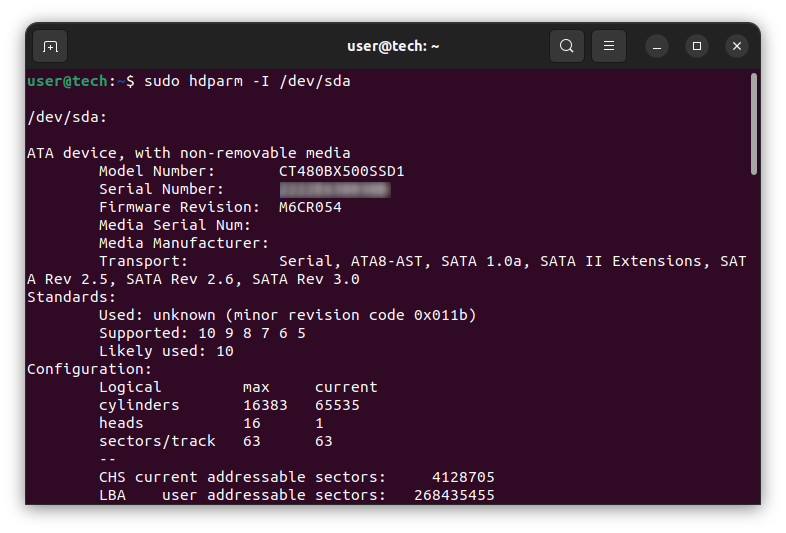
iPerf3 - network performance
To measure network transfers between our two hosts, we can use iperf3. The application must be installed on the two hosts between which we will be checking bandwidth:
sudo apt-get install iperf3
On one of the machines, we need to install the app in server mode:
iperf3 -s
It will listen on port 5201 by default:
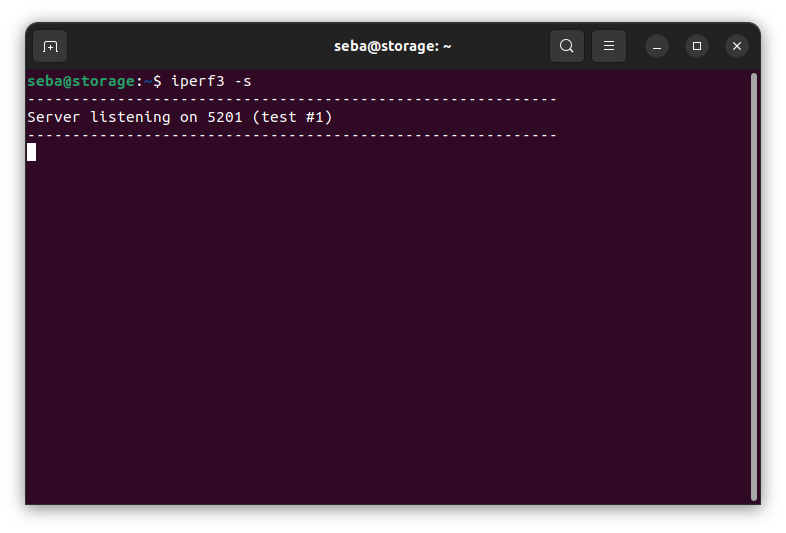
We can also run temporarily or permanently using systemctl:
sudo systemctl start iperf3 # service start
sudo systemctl status iperf3 # check service status
sudo systemctl stop iperf3 # service stop
sudo systemctl enable iperf3 # enable pernamently, automatically started on startup of the system
sudo systemctl disable iperf3 # disable pernamently
From the second host, we call the command indicates to the IP address of the first machine:
iperf3 -c $REMOTE_SERVER_IP
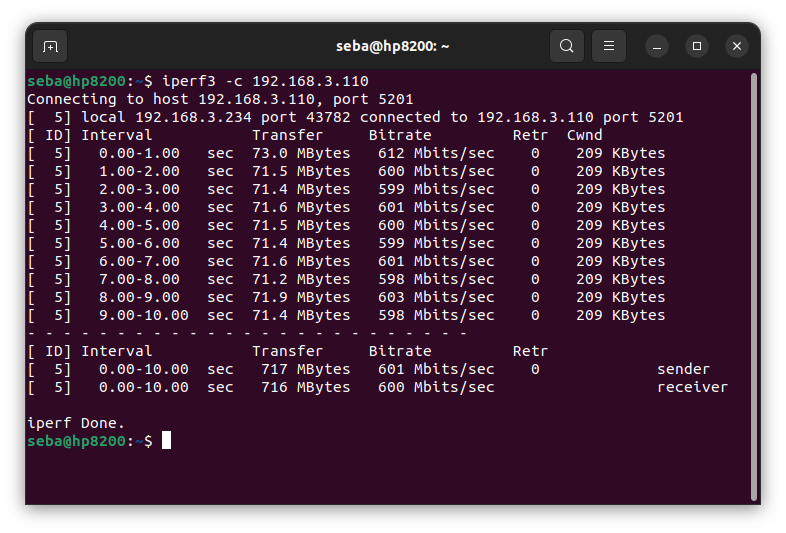
Commercial Geekbench
If we would like to compare our synthetic results with other computers then Geekbench is a good choice. Here we have the possibility to run both a free version and a more complex commercial.
Geekbench can be downloaded from the official website https://www.geekbench.com/. Instructions for installing and running the app can be found on the official website.
After launch, the application will perform a series of tests by default and generate link to page where our results will be saved:
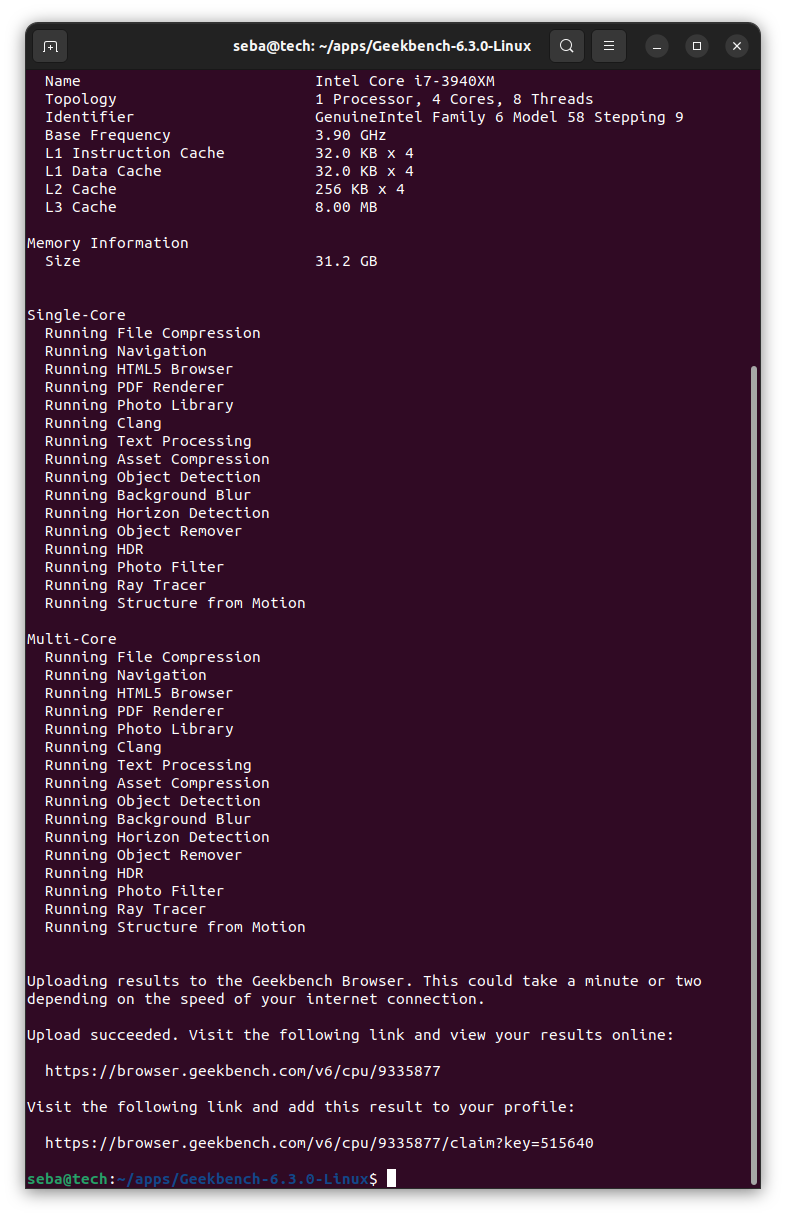
Example link with results: https://browser.geekbench.com/v6/cpu/9335877